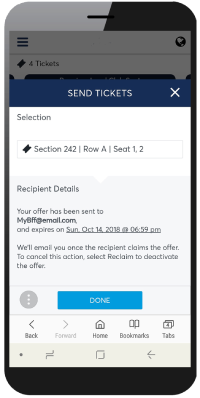Account Manager
Enter the venue using your mobile device or send tickets to friends with Ticketmaster's Account Manager.
Credit Union of Texas Event Center offers fans a digital ticketing management tool with Ticketmaster’s Account Manager. Account Manager allows fans to enter the venue using their mobile device or send tickets to friends.
Account Manager is for those who purchased tickets directly from Credit Union of Texas Event Center or have Premium Level Season Tickets. Fans who purchased tickets at Ticketmaster.com should utilize the Ticketmaster Mobile App for entry.
Sign In
- Navigate to am.ticketmaster.com/aec on your mobile browser.
- Click “Sign In” on the top menu bar.
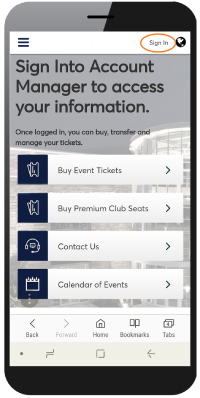
- Existing members may sign in using their credentials.
- New fans should click “Create Account.”
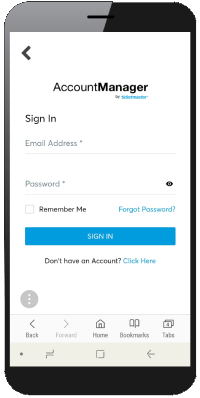
- Fans who have an existing account at the Box Office but are new to using Account Manager should click the “Forgot Password” link and enter the email provided to the Box Office. Follow the instructions in the reset password email to create your own password.
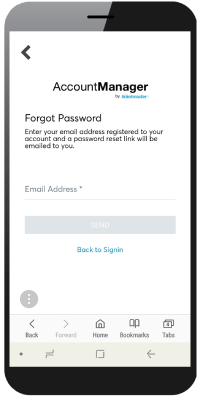
- Once logged in, click “Tickets.” Your upcoming events will display in chronological order.
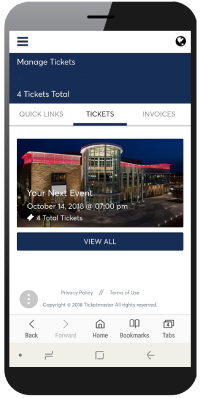
View Tickets
Please Note: barcodes will only be visible when viewing on a mobile device. It is recommended you open your tickets on your mobile device prior to arriving at the venue.
- Select the event.
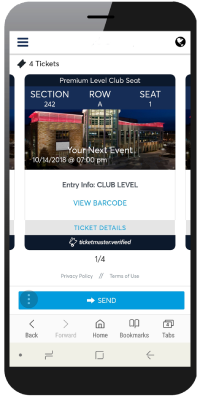
- Tap view barcode. A square QR code will appear.
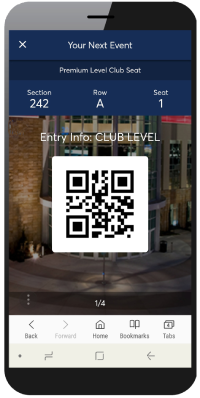
- Swipe right/left between multiple tickets.
Transfer Tickets
To transfer a ticket to a friend:
- Select the event.
- Tap the blue “Send” button under the tickets.
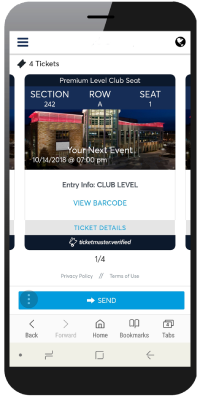
- Select which tickets you would like to send.
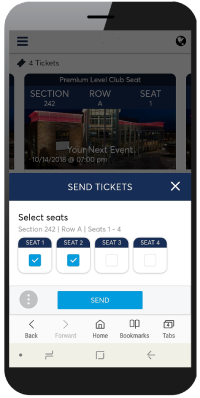
- Enter a name and email address for the desired recipient.
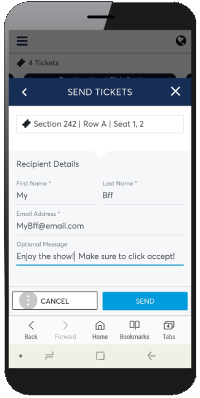
Please note: the recipient will receive an email stating you have sent them tickets. They MUST click accept and log in to complete the transfer. Transfers must be accepted prior to the start of the event.